Ok guys, here is a test build that you may try:
Please Login or Register to see this Hidden Content
It will have 2.0.1 in some places so just ignore the version numbers.
Beats is more or less the only thing I have changed with this test. I do have a poll going on which messaging app you guys prefer, so please vote. The one which gets the most votes will be in the next update.
I changed my mind and decided to fix Beats instead of changing it to AC!D. So please make sure Beats is working for you  This has the AOSP Mms.apk and it should still be able to send pictures.
This has the AOSP Mms.apk and it should still be able to send pictures.
This test should be compatible with all themes and the utility that is posted for v2.0.1. If some testers could confirm these for me that would be great 
Enjoy! 
I have found the source of my overclocking problems but do not have a fix for it. You can use my method to see if you have the same problems.
To ACTUALLY check CURRENT CPU information accurately:- Download a ROOT file explorer (i.e. Root Explorer or ES File Manager [If using ES, be sure system directory is mounted as Read/Write (r/w)])
- Start the ROOT running file explorer
-
Follow this path EXACTLY to get to your CPU Info (You should start at just "\", meaning ssystem base, otherwise go up levels until just that slash appears): \sys\devices\system\cpu\cpu0\cpufreq\
- Once you are here there there are
SIX files you need to open in Text Viewer, these files are:
- cpuinfo_max_freq
- scaling_available_frequencies
- scaling_available_governors
- scaling_governor
- scaling_max_freq
- scaling_setspeed
PROBLEMS I FOUND (After Using Aviator Utility to OverClock Aviator ROM, then using NoFrills CPU control to apply overclock with "PegasusQ" Governor and "sio" Scheduler [1300 MHz Selected]):I will list what each of my four files said and then I will explain why this means my CPU CANNOT OverClock (Opened in Text Viewer):cpuinfo_max_freq: 1300000
scaling_available_frequencies: 300000 615000 850000 1100000 1300000
scaling_available_governors: boostedASSv2 pegasusq smartassV2 hotplugx interactivex hotplug ondemand userspace interactive performance
scaling_governor: pegasusq
scaling_max_freq: 1200000scaling_setspeed: <unsupported>NOTE:If I set OverClock using NoFills and then WITHOUT rebooting or allowing my device to sit and idle (usually under 10 minutes), and immately use RootExplorer and view the six files ,
this result appears:cpuinfo_max_freq: 1300000
scaling_available_frequencies: 300000 615000 850000 1100000 1300000
scaling_available_governors: boostedASSv2 pegasusq smartassV2 hotplugx interactivex hotplug ondemand userspace interactive performance
scaling_governor: pegasusq
scaling_max_freq: 1300000scaling_setspeed: <unsupported>WHAT DO THESE RESULTS MEAN?:Basically, the Scaling Max and CPU Info Max not displaying the same values is why my "Current Max Clock Frequency" reverts to "1.2 GHz" after my phone idles for about 10 minutes OR is rebooted. The Scaling Speed is controlled by "scaling_setspeed" and the fact that mine says "unsupported" means there is an issue. There is obviously a set speed because my phone will change frequencies on PegasusQ and use the 300, 615, 850, and 1100MHz frequencies, but will not use the 1300.
I believe the Scaling Set Speed is "unsupportive" of custom modules/clocks. If I open it using text editor and delete the "<unsupported>" and then "save and exit", it will fail and say no changes were applied. this will mean that when No-Frills attempts these changes, it will fail as well.
The cpuinfo_max_freq not being the same as scaling_max_freq is why my OverClock seems to work at first and reverts later. Basically, cpuinfo is just an information database that benchmarks and other applications use when you hit "system information". In basic terms, my phone is lying about its capabilities LOL. Scaling Max is the "
REAL" value.
A SIMPLE WAY TO TEST YOUR SYSTEM:- Go to the adroid Play Store and download an app called "CPU Benchmark"
- Go into NoFrills CPU Control and set your overclock of choice.
- Allow your phone to idle/screen-off and do not touch it for 10-15 minutes
- Start the CPU Benchmark app
- Click "Run Test" and watch the "CPU Speed" field
- Go to NoFrills again and set your values again
- DO NOT allow your device to idle/screen-off and go directly into CPU Benchmark
- Click "Run Test" and watch the "CPU Speed" field
- Reboot
- Let Phone Idle for 5 minutes after startup to allow apps to settle and allow NoFrills to apply its CPU settings
- Without doing ANYTHING else to your phone at ALL, goto CPU Benchmark and click "Run Test" and watch "CPU Speed"
- Post your results on this forum thread
ZKK007, I hope this helps you in your development!






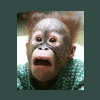








![[ROM][Official][5.1.1] Exodus - last post by usmcamgrimm](http://www.droidrzr.com/uploads/profile/photo-thumb-35702.jpg?_r=1422421661)
![[ROM][5.0.2][lollipop][xt925]Resurrection Remix 5.3.5 Unofficial - last post by bacu12](http://www.droidrzr.com/uploads/profile/photo-thumb-184389.jpg?_r=1420562459)

