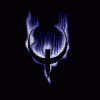OK, with the arrival of the Moto X 2014 Pure Edition I thought it would be nice to put a guide together for Unlocking and rooting your device. There is a working TWRP and a beta CWM.
First of all, this is only for the UNLOCKABLE versions, no VZW or AT&T models.
Unlock the Bootloader:
To unlock, you must go to the Moto Unlock Page HERE
Once there, read thru and click the "Next" button toward the bottom.
From there, you will need to login with either Google or a Motorola login.
After logging in, there will be an instructional page for the process. If you are familiar with Fastboot and already have it on your system, we can just go for it here. Do not close the webpage.
1. Boot into fastboot on your X - power down completely- remove any USB cable. Hold Vol- and press and release the Pwr while holding Vol-. Release Vol- and Fastboot should show.
2. Open a command prompt in the folder that contains your Fastboot.exe. This can be done by holding the shift key and right click on the folder, then select "open command window here"
3. Connect the USB to your PC. Use the Moto Cable.
4. Type the following in the command window - fastboot oem get_unlock_data
5. Consolidate the data provided - I found it easiest for me to right click in the window, select all, right click again and copy. Then paste into a blank notepad. Delete everything except the 5 strings of data including the (bootloader) cards so that you have one long string. DO NOT CLOSE the command prompt.
6. Copy the entire string and paste it into the #6 line on the Moto Unlock page. Click the "Can my device be unlocked?" button.
7. Click the "Request Unlock Key" button.
8. They will email the key to the email assigned to your login. Check your email.
9. Highlight the key in the email and right click to Copy the key.
10. In the Command window, type - fastboot oem unlock RIGHT CLICK HERE AND PASTE THE KEY and hit enter.
11. If all worked as planned, the device will unlock, perform a factory reset and keep you in fastboot mode. You can continue below on step 4 or unplug the USB and normal startup.
Custom Recovery:
1. Boot into fastboot on your X - power down completely- remove any USB cable. Hold Vol- and press and release the Pwr while holding Vol-. Release Vol- and Fastboot should show.
2. Open a command prompt in the folder that contains your Fastboot.exe. This can be done by holding the shift key and right click on the folder, then select "open command window here"
3. Connect the USB to your PC. Use the Moto Cable.
4. Download the CWM-6.0.5.1-victara-Test-8.img or the TWRP Official (thanks rebretz000) and put it into your folder that contains fastboot.
5. Type the following into the command window - fastboot flash recovery nameofcustomrecovery.img (replace the nameof... with the actual name of the recovery file)
6. REMOVE THE USB CABLE - (this simple thing will drive you nuts if you don't : )
7. On the device, scroll down to boot recovery and select.
8. If you plan to flash Root, continue the instruction #2 in the Flash Root section. Otherwise, you may reboot to system.
Flash Root thru ADB Sideload:
1. Boot into recovery - you can either
A. Boot into the bootloader/fastboot by powering down completely- remove any USB cable. Hold Vol- and press and release the Pwr while holding Vol-. Release Vol- and Fastboot should show.
B. Boot into recovery from ADB - the device must have USB debugging enabled under developer options. You must also have the current adb drivers installed on the PC. Connect the USB to the device. Open a command window in the adb folder by holding shift and right click on the folder - select open command window here. Type ADB devices. If the device does not show, read up an ADB and go back to instruction A above, otherwise, type ADB Reboot recovery. HINT - USB debugging seems to uncheck on this device. You may need to go into /settings/developer options and recheck it. It also helps to go into /settings/storage click the menu, and uncheck MTP device.
2. Download SuperSU V2.02.zip and put it into your ADB folder for sideload.
3. With the device in recovery, connect the USB.
4. In your recovery console, scroll to Install Zip and press Pwr to select.
5. Select Install Zip from Sideload
6. In your command window, type - ADB sideload nameofsupersu.zip (replace nameof.... with the filename of the supersu file you placed in the adb folder) and enter.
7. Once finished. Reboot into the OS.
8. Check apps for SuperSU. If not installed, go to Play and install. Open it.
9. Profit.......
Flash Root from internal SD:
1. Boot device into OS.
2. Download SuperSU V2.02.zip and put it into the root of your SD storage on the device.
3. Boot the device into recovery using either method A or B in the ADB method above and connect the USB.
4. In your recovery console, scroll to Install Zip and press Pwr to select.
5. Select Install Zip from SD Card
6. Once finished. Reboot into the OS.
7. Check apps for SuperSU. If not installed, go to Play and install. Open it.
8. Profit.......