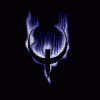INSERT STANDARD DISCLAIMER. DROIDRZR, myself or anyone referenced are NOT RESPONSIBLE FOR WHAT YOU DO TO YOUR PHONE.
Thanks to:
Mopar57 – for the update zip
The Arctic Rom (mattlgroff/Kebob) – inspiring me to learn how to dig further into android and create my own.
Part 1 – The flashable update zip
Go the thread by Mopar57 link above and download the zip file and save it to your computer. While you are there I would recommend reading some of the thread for background information. It appears the update.zip link is dead, use this for now.
Part 2 – The Images
1. I’m going to walk through only 2 icons, you can do more.
2. Find the image or images you would like to use.
3. I used the stock icon size for a template.
For example: the ring and lock I replaced from the Simplex rom are 162 x 162 pixels. This is the total image size, not the ring size. I am not sure if there is a size limit but I’m happy with the results I get with the 162x162 pixels.
4. Using an image manipulation program edit your image, the better quality the image the easier it will be. I used GIMP for the whole process.a. Get the image to fit within the 162x162 pixels, preferably only 75% of the square but that is up to you.
b. Make sure the edges are clean, if you zoom into the image sometimes you will see shading, this can show up and look messy.
c. The best way to explain how to clean up the image is to use my Chevy Bowtie as an example.
I chose a bowtie emblem and resized it to fit within the 162x162 template.
I then made sure the edges of the bowtie had straight clean edges and anything outside the clean edges I filled in with a color not used, I used blue. The reason for this is when using GIMP I selected the color and then made it clear. If the color you select is also in your image you may end up with holes. After making the background clear or you can leave it a solid color if you desire; save the image as a .png file.
d. Save the image(s) as the file you are placing. I only replaced the images named ic_lockscreen_handle_normal and ic_lockscreen_handle_pressed, I actually used the same image for both since you can’t really see the handle when pressed anyway.
Part 3 – Getting the frawework apk and updating.
1. Using a root browser (ES File Explorer, Rom Toolbox, etc…) navigate to SYSTEM/FRAMEWORK.
2. COPY the framework-res.apk file onto your sd card so you can edit it with a computer.
3. Move the framework-res.apk copy to your computer.
4. Right click on the apk and using 7zip click the option to “Open Achieve”
5. Go to res\drawable-hdpi and leave the folder open. Drag and drop the images you created into the folder, replacing the existing file.
6. Close the archieve.
Part 4 – Update zip
Open the update zip you downloaded earlier and place your new framework-res.apk in the system\framework folder. Rename the zip as you wish.
FINALLY
Reboot into Safestrap (Safestrap is the only tested recovery, you are on your own if you try another)
Make a backup
Flash your update zip
Post a screenshot if you got it to work.
See examples below. I can send any of the images I have if you are interested.