I know it's around in other places, but it took me some time to find the damn thing. Figured I'd save those interested some time and effort.
Here's the
Enjoy!
Directions for rooted users:
- Download the file to your phone and save it somewhere convenient. If you update or install roms a lot, put it where it won't be overwritten like an external SD or a cloud storage service.
- Install your favorite file browser with root access and permission editing. Mine is .
- Find where you save the file and copy or cut it and paste it in "/data/local". (It must be named "bootanimation.zip" without the quotes.)
- Now change the permissions to "rwxr-xr-x" without the quotes. If you're Root Browser, long press the file until a menu pops up and then select "Permissions". Now check "Read", "Write", and "Execute" in the Owner row. Next check "Read" and "Execute" in the Group row. Finally check "Read" and "Execute" in the Others row.
- You should be good to go! Reboot and enjoy!
.gif)
If it doesn't work, you may put it in "/system/media" instead in step 3. It will ask you if you want to overwrite, do so. It should work now, however if you flash new rom or an update to a rom, this will be overwritten. Just repeat steps 1-4.
Directions for non-rooted users:
1. Download the newest
2. Click the start menu, right click "Computer", and click "Properties"
3. Click "Advanced System Settings" on the left (On Win7)
4. In the advanced tab, click "Environment Variables"
5. In the system variables window, find "Path", select it and click "edit"
6. At the end of the bottom line, paste:
For 64-bit users:
For 32-bit users:
7. Click OK.
Installation:
1. Plug in your device using a USB cable and enable USB Debugging (in the settings menu under development on your device)
2. Click the start menu, and either search for "cmd" or click run, and type "cmd.exe"
3. Navigate to the folder that you downloaded the bootanimation.zip file to using the following commands:
4. Use the following commands (your file must be named bootanimation.zip)
NOTE: Alternatively for part 2 you can type "adb push ", open windows explorer, and drag the file in front of the command which will give you the path without having to type it in or navigate to it.
5. Be patient, when it is done it will say something like "X kb/s (X bytes) in X seconds"
6. You can test to see if you did it correctly by rebooting manually or entering
7. If you no longer want a custom boot animation, just enter:
Remember to look in your main HDD directory and delete the bootanimation.zip file if it in fact did show up there for some reason.
Note: if it STILL does not revert to the stock boot animation after doing this step, type:
(Shamelessly copy/pasted from
, go give some thanks!)











![[ROM][Official][5.1.1] Exodus - last post by usmcamgrimm](http://www.droidrzr.com/uploads/profile/photo-thumb-35702.jpg?_r=1422421661)


