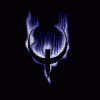There is information everywhere on how to theme.Problem is..it's everywhere and if you don't know what you are looking for,you may never find it.
I don't know everything...don't pretend to. I have only been messing with theming for about a year and in that time,I have had help from others so to try and pay it forward,I am writing this little thread in hopes that others can learn how to do things. Without the help from T3T3 droid and Dubsx, I would possibly still be looking at XML files completely dumbfounded. Without the tips and tricks that have been shared with me by others such as Bama, the things that I am doing wouldn't look as good as they should. See where I'm going with this?
Now,what I am hoping to accomplish with this thread is:
- Getting you comfortable with the tools that allow for Android files.
- Getting you as comfortable as I can with using photo editing software
- Highlighting the main images and XML files that are generally the most often changed
- A few of my own tricks and tips as well as tips and tricks from others
What this thread is not going to be:
- A "Do it for me" thread. That's not to say that help won't be provided..it merely means that this thread is for you to learn to do it yourself.
- A theme request thread. There are other areas here for things like that. Most of us do this as a hobby when we aren't working,taking care of our kids,having a social life...and those 5 or 6 hours when we are sleeping.

I am rather suckish at teaching and explaining so I try and let pictures speak for me..this is the best way I have found for my own self to learn so this thread might be a bit picture heavy..sorry.
***I will try and keep this OP as clean and organized as possible and will list what and where in this thread information is. I will grab the first 5 posts for myself and encourage ANYONE who has input to chime in.This will take a few days to get going so please be patient.*****
Decompiling and Recompiling added 8/30/13
XML Editing and common Locations added 9/1/13
The basics of editing Android images added 9/2/13
Theming the Notification pulldown added 9/2/13
Working with a flashable .zip added 9/3/13
AOSP Quick Settings tip by Bama added 9/12/13
Xposed framework tip by Memnoch73 added 9/16/13
Theming takes time.You're not likely to have everything look how you want overnight unless all you are wanting to do is change text colors.etc. You don't HAVE to decompile apks to do a theme..heck,you can even do it from within your phone.
Some of this may sound rudimentary or like you are a simpleton,but that is not the intent. I am "dumbing down" some of this because to be quite honest,a lot of this can be intimidating. If you can read and follow directions,you can theme!
Tools and the basics of modding
There are many tools that can be used in theming . Some people prefer using the basics such as basic Apktool, or script driven tools like Apk Multi tool ,Tickle My Android,ApkManager but I am more comfortable with using VTS. There are many tutorials all over the place for all of these. Here is a link to one such thread that Memnoch73 brought to our attention.
I also wrote a Quick guide to using VTS for modding/theming VTS is by far my prefered tool for editing files. It is a very powerful all in one application.
At the end of the day,they all achieve ultimately the same thing..decompiling XML,.9png and sometimes smali files for editing.
Just like editing text based files,there are plenty of image editing software. Some online services like Pixlr and Fotoflexer can do more advanced things than just the basic Paint application that comes with windows.
There are a few free downloadable applications as well.
Paint.net
GIMP is a popular free application that offers many tutorials and addons. I have not used it in many years as I am more familiar and comfortable with Photoshop.
Photoshop is a very powerful piece of software with tons of tutorials,plugins and downloadable projects (.psd) I will only say that a simple Google search for Photoshop CS2 will provide you with links to reputable sites and articles.
But the easiest way to start theming is by 7zip slipping images into .apks. For the most part,it is very straight forward but just like all other techniques,you have to pay attention to file names and locations.You can send your phone into a bootloop with just one image name that is incorrect or have FC's.
You can download 7zip from HERE
This part is assuming that you already have a flashable .zip or are familiar with ADB pushing . I'm reasonably sure that all of the tools listed above have some sort of option to push and pull files from your phone providing you have everything setup correctly.
Like many files,.apks are simply compressed archives. You can easily open or pull images from them by changing their association from .apk to .zip and simply right clicking the .zip and extracting the files to a location on your computer. The XML,smali and .9.pngs are still compressed so editing them won't work. A .9.png is a compressed image that is designed in a way to stretch to a specific direction. It does this by having guides or "patches". They are black lines that will only be viewable if the image is decompressed. Editing a non decompiled .9.png will destroy the guides ,thus causing the image to not work as intended..IE,it won't look right and could cause FC's.
****But just because an image is a .9.png doesn't mean it has to stay a .9png******
I'll go more into that later. ![]()
Normal images (.png,.bmp) are pretty much fair game for slipping into .apks, but keep in mind that for the most part,even though an image says it is 64x64, a lot of images are still constrained by what is stated in .XMLs. There are times though,depending on the .apk that you can bork an .apk by changing just one image. I have only had this happen once and I ended up re-signing the .apk.
To slip your images into an .apk inside of a .zip you simply right click the .zip file,choose 7zip from the menu,select open and navigate to the folder containing the .apk that you are editing ( You will see multiple folders. The majority of the .apks you usually are messing with will be found in System) Once clicking on the System folder you will see a Framework folder and an app folder. Framework is self explanatory as that is where Framework-res.apk resides (In Touchwiz you also could have a TW Framework-res) and if you are in a ROM .zip ,you will see many other files.
In the app folder,this is where things such as Settings.apk ,SystemUI.apk and many others are. Once you find the .apk you are wanting,double click it and it will open showing the files it is containing. You are gonna want to click on the res folder and depending on the ROM/Device/.apk , you will have many folders in front of you. Look for the folder you pulled the original file from and just drag the image over to the open 7zip window.Back out of the .apk and save. That's it. Now you can flash your .zip. If the script inside of this .zip doesn't wipe caches, make sure you do it manually to avoid issues.