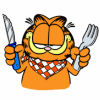Well where to start
You should have some experience with xml editing and theming icons, along with (will help to make it complete, but not needed) some knowing of smali
First download my Apollo Base, Newest code and most up-to-date
Base- http://d-h.st/Agx
After downloading, You will need to decompile the “Apollo_Base_Theme.apk” you have just downloaded.
Dont know how to decompile? Try out this Tool i have
What does it mean to “decompile”?
Decompiling is to take machine or source code for a computer program and convert it to a higher-level programming language so that it can be read by a human
Apktool Zip- http://d-h.st/R9l (Easiest way to Decompile, I feel)
After downloading that apk linked above, you need to throw the apk into the “place-apk-here-for-modding” folder and Run the Script.bat
Time to get into the app! Go into the projects folder and go into “Apollo_Base_Theme.apk” folder
Go into projects\Apollo_Base_Theme.apk\res\drawable-xhdpi and you will see this

Now go theme those things how you like! no need to change “ab_solid_light_holo.9.png” or any of the .9.png’s unless you really know what your doing.
With .9.pngs you need to make sure not to affect the black borders.
After theming drawable-xhdpi’s you would usually go through the process of doing the same old boring thing for drawable-hdpi, and drawable-mdpi but that just takes too damn long!!!

So...Go Download this DPI Resizer - http://d-h.st/H58
Place those drawable-xhdpi icons you themed into the “source” folder

The reason you themed the xhdpi icons first is because in that app, xhdpi is the highest quality.
You're going to run “android-resize-tool.exe” and convert the xhdpi icons into hdpi, and mdpi icons too.
After going through the “android-resize-tool.exe” You will have two folders named “hdpi” and “mdpi” in the “new” folder. Go into those folders and copy over ONLY the icons that are in the drawable “hdpi” and “mdpi” folders for the Apollo_Base_Theme.apk folder.
Great! You're almost done!
Your response- “Sick!!!!!”
Now for “drawable-nodpi” You will see these icons-

Make sure not to change the image size of any of these, can cause errors when building the app, or could look terrible on the app itself.
“default_artwork.png” is the Artwork apollo uses when you dont have any Artwork already for the song/album/artist

The “ic_album_default_bg_blue.png” is the background for the app.
Example:

Custom Background for my “Purple Haze Apollo Theme”
The theme_preview.jpg is what apollo will show as a preview for when you go into settings->theme chooser. Notice its a .jpg not png. make sure to save it as a jpg.Make sure to edit the “themepreview.png” in drawable folder too, its sized 180x120 its the same thing (honestly not sure why you need both, just do it ![]() )
)
Great! drawable-nodpi all done. Congrats!
drawable-land only contains a default background for when you're in landscape mode, do the same you did to “ic_album_default_bg_blue.png” but rotated once to the right.
Woo that was fast, okay last thing, most confusing out of all of this.
Go to folder “values” and “colors.xml”
You will see this -

Ok... So this looks confusing because of all the “<color name=________</color>” But its pretty straight forward, im not going to explain every single line, but where ever you see “#ff000000” is marked as Black, and “#ffffffff” is marked as White, so anything white you see in my “Apollo_Base_Theme.apk” you can change to a color of your choice.
Easiest way to check what each hex code is... take a guess....APOLLO!!!
Go into settings->Choose Apollo’s default color scheme Make the color in the box to whatever you like and take the “ # FFFFFFFFFF” from the bottom (Will not say # FFFFFFFFFF... just an example. that code is White)
After changing everything make sure to save! We have all done it ![]() lets not do it now.
lets not do it now.
Now stay in the “strings.xml” Change wherever you see Apollo Base to whatever you would like to change the name to

Alright Done there ![]() again...SAVE!!!!
again...SAVE!!!!
Back out into “projects\Apollo_Base_Theme.apk”
Unless you want to do this the hard way, make sure to have NotePad++ installed.
Download- http://notepad-plus-plus.org/
Now... Click smali, hold “Ctrl” on your keyboard and Select “AndroidManifest.xml” also.
Right Click on the xml
Like so...

You will see this,

Select one at a time,
Select “zooyork0721” go up to the top bar “Search” and then “Replace”.
Replace with whatever name you want to go by, or username (one word only)
Make sure to click replace on all open files.
Select “apollobase” go up to the top bar “Search” and then “Replace”.
Replace with whatever name you want to name your theme (again..one word)
Make sure to click replace on all open files.
Save All!!!
Now back to your apktool you used to “decompile” Now...Compile! (Option: 11)
the unsigned________.apk will build to “place-apk-here-for-modding”
Almost done!
Download an Apk Signer so you can install like any other 3rd party app.
Apksigner- http://d-h.st/EC9
Download and Extract zip
Take the new “unsigned__________.apk”
Move to “INPUT”within the apksigner. Run the “ApkSigner_TEST_KEYS_v0.4_ .bat” script
Yes to signing, and Yes to Zipalign, a signed app will show up in “OUTPUT”
Well... been a long How-To but your done! ![]() congrats. go install that app and have fun.
congrats. go install that app and have fun.
If this isnt your thing ![]() lol You can try some of mine! (would be awesome
lol You can try some of mine! (would be awesome ![]() )
)
Playstore- https://play.google....york0721&c=apps
And you can request an idea for one (might make it but hey why not) - https://docs.google....hcwJRU/viewform