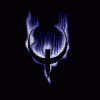******************* BETA RELEASE *****************************
BRAVE SOULS ONLY PLEASE!
What does that mean? It means it's been tested a little bit. It means it may still have bugs. It means it needs more testing and more work to make this a full released product. And it also means USE AT YOUR OWN RISK. I am not responsible for what this does to your device.
Ok, I get it....but.....
What is it?
The House of Google is a new Windows application designed to allow you to EASILY download and flash your Nexus or Pixel device using either a Factory image (if you are unlocked) or a full OTA image (unlocked or locked). When I say easily, I do mean it.
Sounds great....what do I do?
o) First you will download the installer at the bottom of this post.
o) Install it...(It should also do an upgrade...I hope)
o) You will have a new House of Google shortcut on your start menu....but first....
o) Connect your device to USB and make sure ADB debugging is enabled and your Windows machine is authorized (ahem, john... ![]() )
)
o) Open the House of Google with the shortcut
NOTE: When the application is first opened, it may appear "hung". Give it a minute, especially first time. It's downloading a fair bit of data including platform tools.
Let's have some fun...
o) If it's working right, it will have identified your device and auto-selected it in the dropdown. If it did not, select your device manually in the dropdown.
o) Next, select whether you want to flash an OTA or a Factory image
o) If it's working right, it should have selected the highest Android version for your device (E.G. 9.0.0). If it did not, or you wish to install a different version, select your version manually in the dropdown.
o) If it's working right, it should have selected the latest image for your device. If it did not, or you wish to install a different image, select the image manually in the list.
o) The Download button should now be active. Click the download to begin the download process. The progress bar will update to show you how much longer the download will take
o) Once the download is finished, the SHA256 will be checked
o) If the download was successful, the magic button will be enabled
CAUTION: What you do next will impact your device so pay attention to everything you're doing
OTA:
o) You will be asked to reboot to recovery. Press yes if you wish to continue, no to cancel.
o) You will be given a dialog with instructions on how to proceed in recovery. Follow the directions to put your device in adb sideload mode.
o) Press yes to start flashing the OTA, or no to cancel.
NOTE: If your device is stuck in adb sideload mode and you need to cancel, hold the power button until the device reboots. (I'm not sure if that works on Nexus devices, but, it does for Pixels)
o) The progress bar will show you the status of your OTA flash
o) When the OTA flash is finished, press power on the reboot entry of the recovery menu to reboot your device
Congrats, you have finished flashing your device and you may now close the House of Google
Factory:
o) It will ask you to reboot the device to the bootloader. Select yes to reboot, no to cancel.
o) It will ask if you want to wipe data. REPEAT WIPE DATA! PAY ATTENTION!!!!! SELECTING YES WILL WIPE YOUR DATA, SELECTING *NO* WILL *KEEP* DATA!
WARNING: Reread what I just said. You are being asked if you want your data WIPED. SELECT NO if you want to KEEP YOUR DATA!!!!!!!!!!
CAUTION: Did you REALLY reread it? Cause if you select YES and you end up wiping your data at this point.....seriously.....
o) It will then ask if you are ready to flash. Say yes to flash, no to cancel. You know, if you didn't read above and you stupidly selected yes to whack your data when you meant to select NO, here's your chance to bail. LAST CHANCE
o) The status text will update to show you the progress of your flash
o) When finished, the device will reboot
Congrats, you have finished flashing your device and you may now close the House of Google
So, read all that again, then proceed to download if you are still game...
Download Latest: