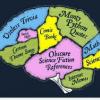DISCLAIMER:
You, and ONLY YOU are responsible for any damage done to your device. This is simply a Windows computer nerd experimenting with his Android and sharing his method. In short:
I CANNOT BE HELD RESPOSIBLE FOR ANYTHING THAT GOES WRONG!
METHOD DISCOVERED THAT CAN OVERCLOCK ANY CUSTOM ROM BASED ON THE ANDROID JELLY BEAN LEAK FROM XMAS 2012!
THIS WILL NOT WORK ON THE NEW JB OFFICIAL OTA
DO NOT ATTEMPT IF YOU ARE ON THE OFFICIAL ROM!
FOR XMAS 2012 JB LEAK ONLY!!!
This method will also allow you to set your own custom Overclocking Profiles and Values!
STANDARD METHOD INSTALLED WITH MOST ROMS DOES NOT WORK BECAUSE THE MODULES WERE DESIGNED FOR ICE CREAM SANDWICH, NOT JELLY BEAN! THE MOST COMMON ISSUE IS THE RESETTING OF THE STOCK MIN/MAX FREQUENCIES UPON SCREEN-OFF OR "SLEEP"
WORKING ON:
- AVIATOR 2.0.1 (EXTENSIVELY TESTED)
- FLYING JELLY (EXTENSIVELY TESTED)
- JELLYWIZ RSL7 (EXTENSIVELY TESTED)
- ANDROID AGGRESSION (TESTING - SO FAR: WORKING)
- ECLIPSE (TESTING - SO FAR: WORKING)
WARNING:
IF YOU PLAN TO SET UP YOUR OWN OVERCLOCKING VALUES, BE VERY CAREFUL! YOU WILL HAVE TO MODIFY CPU VOLTAGES AND IF YOU DO IT INCORRECTLY YOUR CPU COULD BE PERMANANTLY DAMAGED AND YOUR DEVICE MAY NEVER WORK AGAIN!
NOW BEFORE I SAY ANYTHING, I WANT TO THANK A COUPLE HARD WORKING DEVELOPERS FOR THEIR INCREDIBLE MODS AND INFORMATION:
- Original Overclocking Idea Base ( )
- His Amazing Aviator "F18" ROM, OverClock Values Base and for dealing with me as I tear up his hard work with mega-mods lol ( )
OK, HERE WE GO:
WHAT YOU WILL NEED:
- XT912 that is updated to the Jelly Bean OTA Leak from XMas 2012, and is ROOTED
- Aviator Utility for 2.0.1 ROM ( ) [SO FAR ITS WORKED ON ALL ROMS]
- ROM Toolbox Lite (Free App - Play Store)
- SManager (Free App - Play Store)
- CPU Benchmark (Free App - Play Store)
- SetCPU (FULL EDITION REQUIRED) (PAID App - Play Store)
PROCESS:
- Disable ALL security on your device (Screen Lock, SIM Lock, ect.)
- Install ROM Toolbox Lite, SManager, CPU Benchmark, and SetCPU to your device
- Download Aviator Utility and copy it to your SD Card
- Start ROM Toolbox Lite and on the first page and scroll down just a bit and select "Scripter". From here you will want to click "Fix Permissions" and then click "Run Script".
- One ROM Toolbox is finished, you will want to click "OK" and back out to the device Home Screen, then go into your Apllication Manager ("Manage Apps" from menu above "Syetem Settings" at Home Screen)
- Find any CPU apps that may have come pre-installed on your device ("No-Frills CPU Control" is very popular) and click it. Clear its cache and Data. Then, uninstall it. If there is no uninstall button, then it is "baked" into the system, and so just clear its Cache and Data (unless you feel comfortable with removing it, there are methods of removing system apps but it is just fine sitting there).
- Go back to the Apps Browser screen and then clear the Cache and Data for both "CPU Benchmark" and "SManager" Apps
- Reboot your device and upon starting allow it to idle for 3-5 minutes to allow all it to fully load
- Connect your device VIA USB to your Windows Computer. Pull down the notification bar and change the connection mode to "Mass Storage". You can now use your computer to browse your devices' SD Card, find and copy the Aviator Utility ZIP file, and paste it onto your computer.
- Pull down the notification bar and change the connection settings to "MTP" (Media Device), then goto device Home Screen and go into "System Settings"
- Select "Security and Screen Lock", then select "Unknown Sources" and make sure the check box is checked, then back-out and goto "Developer Options" and select "USB Debugging" and "Mock Locations" and make sure both check boxes are checked
- On your computer, Extract the Aviator ZIP file, go into the extracted folder, and double-click "Aviator Utility.bat"
- Follow the onscreen instructions through the menus: "Install Overclock", "1300MHz Overclock" "Press Any Key to Reboot"
- Once your device has rebooted, disconnect it from your computer (You can run off an AC outlet to charge if you wish, but do NOT reconnect to a computer)
AT THIS POINT IT IS TIME TO DECIDE WHETHER YOU WANT A CUSTOM OVERCLOCK PROFILE OR NOT
IF YOU DO, READ ON BELOW, OTHERWISE SKIP THE NEXT SECTION (ALL THE ITEMS LISTED WITH *) AND GO STRAIGHT TO THE NEXT BIG BLUE TEXT LABLED "NOW ITS TIME TO OVERCLOCK!"
CUSTOM OVERCLOCK PROFILE
WARNING: EXPERTS ONLY
*- Open the SManager Application, click "Browse As Root" and "Do Not Ask Me Again" and then click "OK"
*- Click the pointing-up aarow in the top-left hand corner until it shows that you are at just "/" (root directory), then navigate through the folders as follows (Each "/" represents that you have clicked that folder and gone into the next level): /system/ect/init.d
*- Click "Modules" and you should see a pop-up. Click "SU", "Boot", and then click "Edit".
*- Another pop-up should appear. Click "Open Directly", then click "SM Editor"
You should get this information EXACTLY:
!/system/bin/sh
#
#--------------------------------------------------------------------
# Load Modules
insmod /system/lib/modules/symsearch.ko
insmod /system/lib/modules/cpufreq_interactiveX.ko
insmod /system/lib/modules/cpufreq_hotplugX.ko
insmod /system/lib/modules/cpufreq_smartass2.ko
insmod /system/lib/modules/cpufreq_pegasusq.ko
insmod /system/lib/modules/cpufreq_boostedASS2.ko
insmod /system/lib/modules/cpu_control.ko
insmod /system/lib/modules/sio-iosched.ko
insmod /system/lib/modules/overclock.ko
echo "hotplug" > /sys/devices/system/cpu/cpu0/cpufreq/scaling_governor
echo "hotplug" > /sys/devices/system/cpu/cpu1/cpufreq/scaling_governor
echo "sio" > /sys/block/mmcblk0/queue/scheduler
#OC Values
echo 0 300 1015 > /proc/cpu_control/tweak_cpu;
echo 1 615 1195 > /proc/cpu_control/tweak_cpu;
echo 2 850 1325 > /proc/cpu_control/tweak_cpu;
echo 3 1100 1395 > /proc/cpu_control/tweak_cpu;
echo 4 1300 1410 > /proc/cpu_control/tweak_cpu;
*- I like the default values exept for one thing, I like lowering the Min clock just a bit so in sleep my battery lasts even longer, then the second-state clock for a smoother transistion! To do this, take the Min Frequency line ("echo 0" line) and change the number "300" to 250 and the number "1015" to 1000 (The number "300" represents the frequency in MHz, and the number "1015" is the CPU Voltage in MilliVolts [mV]). Then, take the second-state line ("echo 1" line) and change the number "615" to 600 and the number "1195" to 1190.
Feel free to select your own settings accordingly, but remember to change the voltages with the frequencies as appropriate. I have NOT found a frequency chart for the Razr and so I just guessed and it seems to be stable.
*- After you are satisfied with your modifications, Press the Floppy Disc in the Top-Right hand corner of the screen to save the changes, then click the file again, make sure "SU" and "Boot" are highlighted, click "Run"; and ignore any errors you are presented with.
(CONTINUED IN POST # 2)